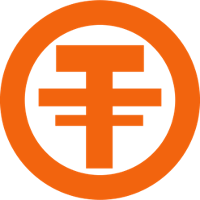How to install OTOCASH QT on my machine?
Here are the steps to follow (Also Available in the zip file you downloaded).
For Windows OS
- Download zip file from https://www.otocash.io/wallet/
- Unzip OTOCASH.zip file
- Create New Folder on (C:\Users\YOUR_WIN_USER\Program File\OTOCASH)
- Copy all files from OTOCASH folder are tou downloaded before to (C:\Users\YOUR_WIN_USER\Program File\OTOCASH)
- Run OTOCASH.qt
- Wait to blockchain synchronize
To Make eazy to Run your QT in future, you can Pin your QT to TASKBAR.
Your wallet files in: C:\Users\YOUR_WIN_USER\AppData\Roaming\OTOCASH\
- database folder
- txleveldb folder
- blk0001.dat file
- peers.dat file
- wallet.dat file
For MAC/OSX
- Download zip file from https://www.otocash.io/wallet/
- Unzip OTOCASH.zip file and expand the disk image.
- Wait to blockchain synchronize
To Make eazy to Run your QT in future, you can Pin your QT to TASKBAR.
The OTOCASH wallet on Mac OS X is located in ~/Library/Application Support/OTOCASH/wallet.dat .
Mac OS X v10.7 (Lion) came out, and it has the ~/Library folder hidden, see the answer from chilled35
to access it with Finder. From there, you will see all the files associated with your wallet
- database folder
- txleveldb folder
- blk0001.dat file
- peers.dat file
- wallet.dat file
For Linux/Ubuntu
This is the command that we will be using for adding the OTOCASH Core PPA to our Ubuntu Desktop.
- “sudo apt-add-repository ppa:otocash/OTOCASH”
- Press to continue.
- The PPA is added.
- Now update the package repository cache with the following command:
- “sudo apt-get update”
- We are ready to install OTOCASH core at this point. To install OTOCASH Core, run the following command.
- “sudo apt-get install OTOCASH-qt”
- Press ‘y’ and Press , the installation should start.
- It will take a few seconds to install. Once it’s installed, click on “Show Applications” icon and you should
see OTOCASH Core icon on the Applications list. - Now click on Bitcoin Core to start it.
- Once you click “OK”, you should see the window. Click on “Hide” to hide the download progress window.
- Wait to blockchain synchronize.
To fine OTOCASH folder, open a file browser by clicking on the folder icon in the launcher. The data directory, .OTOCASH,
is hidden by default.To show it, select the View -> Show Hidden Files menu option.
- database folder
- txleveldb folder
- blk0001.dat file
- peers.dat file
- wallet.dat file